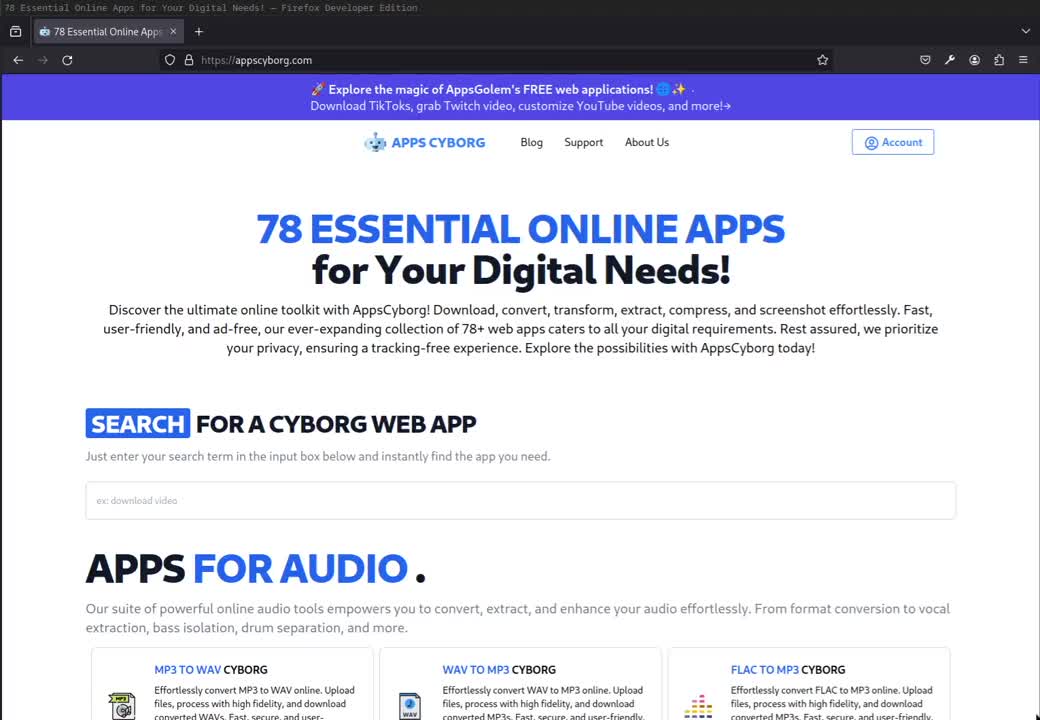An image converter is a tool that changes pictures from one file format to another. It’s essential for compatibility and web optimization.
An image converter plays a crucial role in digital content creation and management. Its primary function is to transform images into different formats to ensure that they are compatible with various applications and platforms. For photographers, graphic designers, and web developers, this tool is indispensable, simplifying the process of editing, sharing, and publishing images online.
By using an image converter, you can efficiently switch between formats such as JPEG, PNG, GIF, and TIFF, maintaining image quality while potentially reducing file size. This functionality streamlines workflow, saves storage space, and enhances website loading times, contributing to better user experiences and improved SEO rankings. Easy-to-use online services and software options are available, catering to both professionals and casual users who need their images in specific formats for diverse purposes.
The Digital Image Transformation
Images are a core part of our digital existence. From social media to professional websites, images impact engagement and communication. Digital image transformation through image conversion serves several practical needs. It can optimize images for different devices, reduce file sizes for optimal loading, and ensure compatibility across multiple platforms.
Why Convert Images?
Converting images is a necessary step that helps:
- Reduce file size for faster web pages
- Ensure compatibility with various devices and browsers
- Improve quality for better viewing
- Convert to desired formats for specific uses
Popular Image Formats
| Format | Use Cases | Pros | Cons |
|---|---|---|---|
| JPG | Photos, web images | Small file size | Loss of quality with editing |
| PNG | Graphics, logos | Transparency support | Larger file size than JPG |
| GIF | Simple animations | Animation support | Limited colors |
| TIFF | Printing, archiving | High quality | Very large file size |
| WebP | Web usage | Small, quality images | Not supported by all browsers |
| RAW | Professional photography | Complete data | Needs conversion for usage |
Choosing The Right Software
When transforming pictures, choosing the perfect image converter is vital. It helps you swiftly change image formats. This section guides you to select suitable software.
Desktop Vs. Online Tools
Determining where to convert images—on a desktop or online—helps streamline your workflow. Desktop applications often offer more robust features and work without an internet connection. In contrast, online tools provide convenience and accessibility from any device.
| Desktop Tools | Online Tools |
|---|---|
| No internet required | Accessible anywhere |
| More features | Simple interface |
| Single purchase or subscription | Often free or subscription-based |
Key Features To Look For
Selecting software with the right features ensures efficient image conversion. Look for tools that offer batch processing, support various formats, and maintain image quality. User-friendliness is equally important for a seamless experience.
- Batch processing: Convert multiple files at once
- Format support: Compatibility with different image types
- Quality retention: Keep your images crisp and clear post-conversion
- Editing options: Basic editing tasks to enhance images
- User-friendly interface: Navigate easily without confusion
Quick customizations and speed are also essential for a good converter. Solid customer support and regular updates are signs of a reliable tool.
Steps To Seamless Conversion
Transforming images into different formats sounds complex. Yet, it’s simple with the right process. Discover smooth image conversion steps here!
Preparing Your Files
Gather images you wish to convert. Check their size and quality. High-quality images yield better conversion outcomes. Put all images in one folder for easy access. This step sets the stage for a swift conversion journey.
- Check image resolution: Ensure it fits the desired output.
- Back up originals: Always keep an original copy.
- Rename files if necessary: This helps organize and identify images post-conversion.
Selecting Output Format
Picking the right output format is critical. Different formats serve various purposes. Consider where and how you’ll use each image. Use a table to compare typical formats and their best uses.
| Format | Use-case |
|---|---|
| JPG: | Web use, small file size. |
| PNG: | Transparency for logos, web graphics. |
| GIF: | Animations, simple art. |
| TIFF: | High-quality print, archiving. |
Some formats, like JPG, may reduce quality. Others, like PNG, maintain it but have bigger file sizes. Choose a format that balances your needs for quality and file size.

Credit: www.reddit.com
Maintaining Image Quality
Image converters are essential tools for photographers, graphic designers, and website creators. These tools allow for seamless format changes while preserving the all-important image quality. Here, we delve into the technicalities of ensuring that every image remains crisp and clear after conversion, focusing on resolution and compression aspects.
Resolution Considerations
When you convert an image, keeping the resolution sharp is key to maintaining quality. Resolution refers to the number of pixels per inch (PPI), and more pixels mean a clearer picture. Understanding and choosing the right resolution is critical, especially when converting for different mediums such as print or web.
- For print: Aim for a high resolution, typically around 300 PPI.
- For web: Lower resolutions, like 72 PPI, are often sufficient and help speed up page load times.
Compressing Without Loss
Achieving a balance between image size and quality can be tricky. The trick lies in compression that reduces file size without sacrificing detail. Lossless compression is the holy grail in this arena, allowing images to retain their original quality.
| Format | Compression Type | Best Use |
|---|---|---|
| PNG | Lossless | Graphics with text |
| JPEG | Lossy (can be adjusted) | Photographs |
| WEBP | Lossless & Lossy | Web images |
Remember, always start with the highest quality original. From there, tweaking the right settings will ensure your images remain flawless and effective.
Batch Conversion Techniques
Turning multiple images into different formats at once is quick and efficient with batch conversion techniques. This method is great for handling a large number of files, saving time and effort. Perfect for photographers, graphic designers, or anyone with heavy image management needs. Let’s dive into the specifics.
Handling Multiple FilesHandling Multiple Files
Bulk handling saves time.
Batch conversion allows users to select multiple images and convert them in one go. This can be a real time-saver. You no longer need to convert images one by one. Consider these steps:
- Select the images to convert.
- Choose the desired output format.
- Start the batch conversion process.
Use file naming conventions to keep files organized. You can set a common name and add a number. Your files will be neat and easy to find.
Automating the ProcessAutomating The Process
Automation tools speed up work. Set it up once, and relax.
For effortless batch conversions, explore software with automation features. Some programs can watch folders. New images get converted automatically. Others offer schedule-based conversion. Set a time, and the software does the rest.
- Find software with ‘watch folder’ capability.
- Set up the desired conversion settings.
- Let the software handle the rest.
Automation can also extend to post-conversion. Your images can go straight to a folder. Some softwares can even upload them to the cloud or an FTP.
Remember: Always choose a reliable image converter. It should support your needs. Whether you’re doing simple file type changes or complex size adjustments, the right tool makes all the difference.
Advanced Conversion Options
Want to make your images perfect for any use? Our Image Converter tool has some advanced features you will love. With ‘Advanced Conversion Options,’ users gain control over how their images turn out after conversion. Enhance your photos with precision. Tailor them to fit exactly where you need them to. Let’s explore how these settings can give your images a professional touch.
Color Space Adjustments
Color Space Adjustments let you tweak how colors display on different devices. Whether you’re aiming for vivid prints or a consistent look across digital platforms, this feature is crucial. Select the right color profile to guarantee your image’s colors remain true to your vision.
- RGB: Ideal for digital screens
- CMYK: Perfect for print
- sRGB: Versatile for web and print
Format-specific Settings
With Format-Specific Settings, get the most out of your file format. PNGs can have transparent backgrounds, while JPEGs can balance quality and file size. Get the details right, and your image can shine.
| Format | Settings |
|---|---|
| PNG | Transparency, Compression |
| JPEG | Quality, Progressive |
| GIF | Animation, Dithering |
Troubleshooting Common Issues
Is your image converter giving you a headache? Sometimes, even the best tools can have hiccups. But fret not! Here you’ll find simple solutions to common issues. Roll up your sleeves, and let’s troubleshoot your image conversion problems.
File Corruption Errors
File corruption can stop your images from converting correctly. Here’s what you can do:
- Check your file source: Ensure your original image is not damaged.
- Use another image: Try converting a different file to see if the issue persists.
- Update your converter: An outdated app might struggle with newer files.
Unreadable Formats
Encountering unreadable formats? This can be a real bummer. Let’s fix that:
- Confirm format support: Make sure your converter supports the image format.
- Software updates: Update your converter to the latest version.
- Try online tools: Online converters can handle a wide range of formats.
Credit: medium.com
Protecting Your Digital Assets
Images are valuable pieces of content in the digital space. With the rise in digital content theft, protecting these assets becomes crucial. Incorrect handling can lead to loss or misuse. Let’s dive into how image converters can bolster security during this process.
Watermarking Images
Watermarking is a frontline defense for your pictures. It deters potential thieves and signals ownership. Here are simple steps to watermark photos:
- Select your image: Choose the one you want to protect.
- Choose a watermarking tool: Many image converters offer this feature.
- Create your mark: Can be text or a logo.
- Position it: Place where it’s visible but doesn’t obstruct the image’s view.
- Apply and save: Confirm and your image is watermarked.
A watermark’s goal is to keep your image yours. It’s a balance between visibility and aesthetics.
Secure Storage After Conversion
After converting and watermarking, secure storage is key. Here’s how to ensure safety:
| Step | Action | Benefit |
|---|---|---|
| 1 | Use reputable conversion tools | Prevents unwanted sharing or malware. |
| 2 | Choose encrypted storage | Blocks unauthorized access. |
| 3 | Keep backups | Protects against loss. |
| 4 | Limit sharing | Reduces exposure and theft risk. |
Storing images safely preserves their integrity. It prevents damage and maintains quality for future use.
Frequently Asked Questions On Image Converter
What Is An Image Converter?
An image converter is a software tool that transforms image files from one format to another, such as JPG to PNG or TIFF to JPEG, often useful for compatibility or compression reasons.
How To Convert Images Online?
Online image converters let users upload images to a website, choose a target format, and download the converted file, usually with simple steps and no software installation required.
Are Image Converters Safe To Use?
Many reputable online image converters prioritize user security by using encrypted connections and erasing uploaded files after conversion, making them a safe option for converting images.
Can I Convert Images Without Losing Quality?
Some image converters offer lossless conversion options which maintain the original image quality when converting between formats that support lossless compression.
Which Image Formats Can I Convert?
Most image converters support popular formats like JPEG, PNG, GIF, BMP, and TIFF, providing flexibility to handle a wide range of image conversion needs.
Conclusion
Navigating the digital landscape requires the right tools. An image converter stands as a key utility in any visual content creator’s arsenal. Use it to seamlessly adapt your graphics for varying platforms, ensuring they shine regardless of where they’re viewed.
Let this technology be a cornerstone in optimizing your digital imagery workflow for success.