Converting WebP to JPG alters image formats to ensure wider compatibility. This process allows for easier image editing and sharing.
Converting WebP images to JPG format is a simple yet important task for webmasters, photographers, and graphic designers. JPEG is widely supported across various devices and software, making it an essential skill to understand the conversion process. With the popularity of the WebP format due to its smaller size and good quality, users often find the need to convert these files into the more universally accepted JPG format for compatibility reasons.
Image conversion tools, both online and offline, facilitate this process without compromising image quality. It’s a straightforward task that ensures your images are viewable on platforms that do not support the WebP format.
The Rise Of Webp
As the online world grows, so does the need for efficient image formats. WebP is gaining momentum as a modern image format that offers superior compression and quality characteristics compared to its predecessors like JPEG and PNG. WebP’s rise is closely linked to the increasing need for faster, more efficient web experiences. Web developers and site owners are now realizing the substantial benefits that come with adopting WebP.
What Is Webp?
Developed by Google, WebP is a cutting-edge image format that supports both lossy and lossless compression. It’s designed to create smaller, richer images that make web browsing quicker. Users enjoy faster page loading times while site owners benefit from better performance and potentially higher search engine rankings due to improved site speed.
Benefits Of Webp Format
- Smaller file sizes: WebP images are significantly smaller than their JPEG or PNG counterparts, which reduces bandwidth usage and accelerates webpage loading.
- Preserved image quality: Even with the smaller file size, WebP format retains high-quality visuals which is crucial for maintaining an attractive website.
- Transparency support: Like PNGs, WebP supports transparency, allowing for complex images with see-through backgrounds.
- Animation support: WebP also supports animation, providing a viable alternative to animated GIFs, but with much smaller file sizes.
Adoption of WebP is on the rise due to these advantages, especially since browsers like Chrome, Firefox, and Edge now support this image format natively. It’s becoming essential for enhanced web performance and improved user experience.
Why Convert Webp To Jpg?
Imagine you have a photo in WebP format. You want to share it with friends. But they cannot open it. That’s when converting WebP to JPG helps. Let’s explore why making this change is often necessary.
Compatibility Considerations
WebP is a modern image format that offers great compression. Older devices and software might not support WebP. JPG, on the other hand, works almost everywhere. By converting to JPG, you make sure more people can see your images without trouble.
- Windows Photo Viewer: Older versions need JPG
- Email Attachments: JPG is better for different email services
- Social Media: Some platforms prefer JPG images
Balancing Quality And Accessibility
WebP might have a smaller size with good quality. But JPG strikes a balance between quality and file size that works well for most users. By converting to JPG, you ensure a wider audience can access your images without losing too much quality.
| Format | Quality | File Size | Compatibility |
|---|---|---|---|
| WebP | High | Small | Limited |
| JPG | Good | Medium | Wide |
Note: Converting WebP to JPG increases the file’s accessibility. It’s a quick fix for compatibility issues. Your images become ready for almost any device or platform.
Key Differences Between Webp And Jpg
Understanding the differences between WebP and JPG is key for image optimization. WebP is a modern image format developed by Google. JPG has been around for longer and is widely supported. Let’s explore how these formats differ in quality and performance.
Image Quality And Compression
WebP offers better compression compared to JPG, without compromising quality. It uses advanced techniques to reduce the file size. This means images look clear and detailed, even when the file is smaller.
JPG uses a form of lossy compression, which can lead to a reduction in quality if overused. It’s great for photos but can struggle with sharp edges or high-contrast scenes. Expect some loss of detail with heavy compression.
File Size And Load Times
WebP often has smaller file sizes when compared to JPG at the same quality. This leads to faster load times for websites. A page with smaller images loads quicker, essential for maintaining user interest.
JPG images generally have larger file sizes, which can cause slower load times. This impacts user experience and can affect your website’s SEO ranking. Users with slow internet connections may face long wait times for image-heavy pages.
Take a look at this comparison:
| Feature | WebP | JPG |
|---|---|---|
| Compression Technology | Advanced, lossless, and lossy | Basic, primarily lossy |
| Resulting File Size | Smaller | Larger |
| Image Quality Retention | High, even at steep compression ratios | Can deteriorate with increased compression |
| Load Times on Web | Faster | Slower |
Both formats have their uses, but choosing the right one can make a huge difference in your online presence. Understanding these key differences will help you decide which format works best for your images.
Tools For Conversion
The vast digital landscape demands the use of various image formats, each with its benefits and drawbacks. For web enthusiasts and graphics experts alike, converting Webp images to Jpg is a common necessity. With a range of tools available, this conversion is simpler than ever. Choose between desktop software for robust needs or online converters for quick tasks.
Desktop Software Options
For frequent conversions, robust desktop software provides a solid solution. These programs offer batch processing and advanced editing features. Let’s review some popular choices:
- Adobe Photoshop: A top pick for professionals, with support for Webp to Jpg.
- XnConvert: Offers a user-friendly interface and batch conversion.
- Paint.NET: A free option with necessary plugins for seamless conversions.
Online Converters
Need a quick image format switch? Online converters are your go-to. Without installing software, convert images in a snap:
| Converter | Benefits |
|---|---|
| CloudConvert | Supports multiple formats, user-friendly interface. |
| Zamzar | Email notification when conversion is complete. |
| Online-Convert | Integrated options for image adjustments. |
Select the right tool that aligns with your needs. Whether a desktop powerhouse or an online easy-to-use service, converting Webp to Jpg is effortless!
Step-by-step Conversion Guide
Welcome to the ultimate guide for converting WebP images to JPG format! Each image format serves a unique purpose. WebP is great for the web, offering high quality with smaller file sizes. But sometimes, you need the compatibility and wide support of JPG. This guide will walk you through the conversion process, step by step.
Preparing Your WebP Images
Preparing Your Webp Images
Start by organizing your WebP files. Make sure they are in one folder for easy access. Check the image quality and resolution. Confirm that these are the images you wish to convert. Be sure to back up the originals to avoid any data loss.
- Gather all WebP images in one location.
- Check resolution and quality.
- Backup your files.
Converting Files to JPG
Converting Files To Jpg
For conversion, you have a few options. Use software like Adobe Photoshop or free online services.
- Open the conversion tool of your choice.
- Upload your WebP files.
- Select JPG as the output format.
- Convert the files and download the JPGs.
The conversion process is simple. Yet, picking the right tool or service is critical. Consider compatibility, ease of use, and output quality. Some tools may compress images more than others, affecting the quality. It’s important to use a reliable converter to get the best results for your images.
| Step | Action | Notes |
|---|---|---|
| 1 | Choose Converter | Pick a trusted tool or service. |
| 2 | Upload WebP | Ensure image quality is adequate. |
| 3 | Select JPG | Set JPG as the target format. |
| 4 | Convert and Save | Download your new JPG files. |
Please note, results may differ based on the tool you use. Always review your JPG images after conversion to ensure they meet your needs.
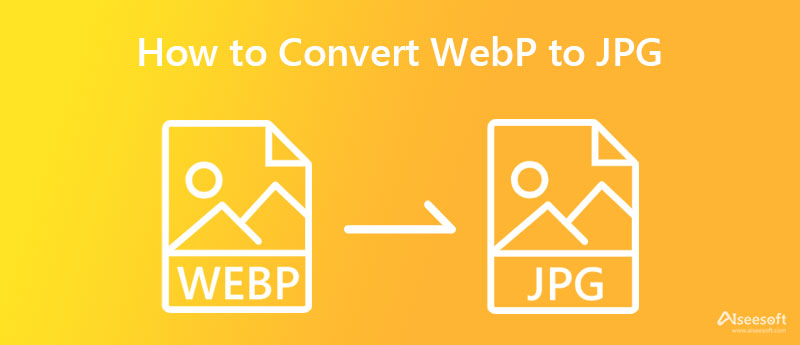
Credit: www.aiseesoft.com
Optimizing Jpg Files Post-conversion
Optimizing JPG Files Post-Conversion is crucial for smooth loading websites and an engaging user experience. Once you convert images from Webp to JPG, enhancing them ensures they look great and load fast on all devices.
Adjusting Image Quality
Getting the right balance between quality and file size is key. Your JPG files can maintain good visual quality with a reduced file size by tweaking a few settings. Remember, smaller files equal faster loading times.
- Compression: Use tools that offer adjustable compression levels.
- Color Palette: Reduce the number of colors to shave off extra kilobytes.
- Save For Web: Options in image editors help optimize your image further.
Resizing For Different Platforms
Different platforms require various image sizes.
| Platform | Recommended Size (px) |
|---|---|
| Website Header | 1280 x 720 |
| Social Media Post | 1080 x 1080 |
| Email Campaign | 600 x 300 |
Resizing properly ensures your images look great and fit well within the context they’re being used.
Common Issues And Solutions
Converting Webp to JPG might sometimes hit a snag. Fret not, as many troubles have their fixes. We will delve into common issues and provide solutions to keep your image game strong!
Troubleshooting Conversion Errors
Conversion errors can be pesky but are often easy to fix. Check these points if you face issues:
- Ensure your file isn’t corrupt.
- Check that your software is up-to-date.
- Confirm the Webp file is not protected.
Should errors persist, try using an alternative online converter. Many are free and handle the task effortlessly.
Maintaining Image Integrity
Keeping the original image quality when converting from Webp to JPG is crucial. Apply these tips for the best results:
| Action | Benefit |
|---|---|
| Choose a converter with quality settings. | Ensures high-quality output. |
| Limit file editing. | Prevents unnecessary quality loss. |
| Backup originals. | Keeps a reference to check integrity. |
Remember, always preview your JPG post-conversion to ensure it meets your expectations!

Credit: www.mural.co
Future Of Image Formats On The Web
Imagine a web where images load instantly, look stunning on any device, and take up minimal space. This dream is closer thanks to evolving image formats like WebP, which offer smaller file sizes without compromising quality. As we peer into the future of image formats on the web, one thing is clear: efficiency and performance will lead the way.
Emerging Technologies And Standards
The digital landscape constantly evolves, and image formats are no exception. The rise of WebP, a modern image format, paves the way for high-quality visuals with better compression. This technology is just the beginning, though. Here’s what’s on the horizon:
- AVIF: Offering superior compression, AVIF is gaining traction fast.
- HEIF: This format supports sequences, making it ideal for live photos.
- JPEG XL: Backward compatible with JPEG but with better compression and quality.
Web standards organizations like the W3C and browser developers are crucial in promoting and adopting these advanced formats. They ensure the web stays agile, modern, and user-friendly.
Predicting Shifts In Format Preferences
Keeping pace with technology can be daunting, but patterns emerge that help us predict the future. User demand for high-quality images and fast load times could tip the scale in favor of certain formats. Compatibility also plays a role; formats with wide browser support are more likely to dominate. Here’s what we might expect:
- More sites will adopt WebP and AVIF for their balance of quality and speed.
- Legacy formats like JPG may become secondary, used only when necessary.
- Formats that work well with next-gen internet applications will thrive.
In conclusion, the next few years may bring a significant shift in how we use and choose image formats on the web.

Credit: www.temu.com
Frequently Asked Questions For Webp To Jpg
Why Convert Webp To Jpg?
WebP is not as widely supported as JPG, especially in older software or devices, leading users to convert for better compatibility.
How To Convert Webp Images To Jpg?
Use online converters or graphic software like Adobe Photoshop to change file formats from WebP to JPG with ease.
Does Converting Webp To Jpg Reduce Quality?
Conversion may slightly reduce image quality due to differences in compression methods between WebP and JPG.
Can I Convert Webp To Jpg Without Software?
Yes, numerous online services allow you to convert WebP to JPG directly in your web browser.
What’s The Best Webp To Jpg Converter?
Choosing a converter depends on your needs; popular options include online-convert. com, CloudConvert, and Convertio for their ease and efficiency.
Conclusion
Converting WebP images to JPG format is often essential for compatibility and widespread usability. Opt for online tools or software that retain image quality and consider batch conversion if time is a factor. Embrace this simple process to ensure your visuals are ready for any platform, enriching your user’s experience across the web.

